| Home » Categories » Multiple Categories | ||||||||||
How To Create Nagios Plugins With Python On CentOS 6 |
||||||||||
|
Article Number: 264 | Rating: Unrated | Last Updated: Tue, Sep 23, 2025 at 11:05 PM
|
||||||||||
This time, we will expand on this idea and create Nagios plugins using Python.Step 1 - Install RPMForge Repository and NRPErpm -ivh http://pkgs.repoforge.org/rpmforge-release/rpmforge-release-0.5.3-1.el6.rf.x86_64.rpm yum -y install python nagios-nrpe useradd nrpe && chkconfig nrpe on Step 2 - Create your Python ScriptIt would be a good idea to keep your plugins in same directory as other Nagios plugins (/usr/lib64/nagios/plugins/ for example). For our example, we will create a script that checks current disk usage by calling "df" from shell, and throw an alert if it is over 85% used: #!/usr/bin/python
import os, sys
used_space=os.popen("df -h / | grep -v Filesystem | awk '{print $5}'").readline().strip()
if used_space < "85%":
print "OK - %s of disk space used." % used_space
sys.exit(0)
elif used_space == "85%":
print "WARNING - %s of disk space used." % used_space
sys.exit(1)
elif used_space > "85%":
print "CRITICAL - %s of disk space used." % used_space
sys.exit(2)
else:
print "UKNOWN - %s of disk space used." % used_space
sys.exit(3)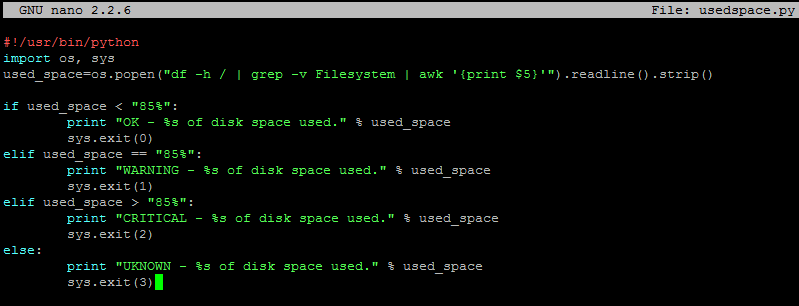 We will save this script in /usr/lib64/nagios/plugins/usedspace.py and make it executable:
chmod +x /usr/lib64/nagios/plugins/usedspace.py The entire Nagios NRPE plugin boils down to using exit codes to trigger alerts. You introduce your level of logic to the script, and if you want to trigger an alert (whether it is OK, WARNING, CRITICAL, or UNKNOWN) - you specify an exit code. Refer to the following Nagios Exit Codes: Nagios Exit Codes
Step 3 - Add Your Script to NRPE configuration on client hostDelete original/etc/nagios/nrpe.cfgand add the following lines to it: log_facility=daemon pid_file=/var/run/nrpe/nrpe.pid server_port=5666 nrpe_user=nrpe nrpe_group=nrpe allowed_hosts=198.211.117.251 dont_blame_nrpe=1 debug=0 command_timeout=60 connection_timeout=300 include_dir=/etc/nrpe.d/ command[usedspace_python]=/usr/lib64/nagios/plugins/usedspace.py Where 198.211.117.251 is our monitoring server from previous articles. Change these to your own values. Make sure to restart Nagios NRPE service: service nrpe restart Step 4 - Add Your New Command to Nagios Checks on Nagios Monitoring ServerDefine new command in/etc/nagios/objects/commands.cfg define command{
command_name usedspace_python
command_line $USER1$/check_nrpe -H $HOSTADDRESS$ -c usedspace_python
}As you can see, it uses NRPE to make TCP connections to port 5666 and run command 'usedspace_python', which we defined in /etc/nagios/nrpe.cfg on that remote host. Add this check to your Nagios configuration file for client server. For our example, we will monitor a server called MyCentOS and edit /etc/nagios/servers/MyCentOS.cfg define service {
use generic-service
host_name MyCentOS
service_description Custom Disk Checker In Python
check_command usedspace_python
}Restart Nagios:service nagios restart Verify that the new check is working. And you are all done! |
||||||||||
Attachments

There are no attachments for this article.
| ||||||||||
How To Work with the ZeroMQ Messaging Library
Viewed 8654 times since Sat, Jan 4, 2014
How To Set Up vsftpd on Ubuntu 12.04
Viewed 2557 times since Thu, Dec 26, 2013
How To Create Nagios Plugins With Ruby On CentOS 6
Viewed 3231 times since Sat, Jan 4, 2014
How To Set Up Python 2.7.6 and 3.3.3 on CentOS 6.4
Viewed 7820 times since Sat, Jan 4, 2014
How To Add and Delete Users on Ubuntu 12.04 and CentOS 6
Viewed 3169 times since Mon, Dec 23, 2013
How To Change Themes and Adjust Settings in Ghost
Viewed 4579 times since Thu, Dec 26, 2013
How To Use WP-CLI to Manage your WordPress Site from the Command Line
Viewed 10579 times since Sat, Jan 4, 2014
How to Setup Additional Entropy for Cloud Servers Using Haveged
Viewed 2942 times since Sat, Jan 4, 2014
Initial Server Setup with CentOS 6
Viewed 2488 times since Thu, Dec 26, 2013
How To Set Up ProFTPD on CentOS 6
Viewed 3416 times since Thu, Jan 2, 2014
|
 Subscribe to Article
Subscribe to Article Print Article
Print Article-
 Email Article to Friend
Email Article to Friend
 Export to PDF
Export to PDF Export to MS Word
Export to MS Word Tweet This Article
Tweet This Article Digg It
Digg It Stumble Upon
Stumble Upon Del.icio.us
Del.icio.us
