
WordPress is an extremely popular blogging and Content Management System (CMS) used by millions of websites. It can be used to easily organize, manage, and create content on the web and handle interactions with visitors and contributors.
Although most people use WordPress for its graphical interface, there are benefits to being able to control the software from the command line. A tool calledwp-cliprovides just this functionality.
This aids in scripting and allows you to manage your all aspects of the site, from configuration files and database management to posting, theming, uploading media and approving comments, from one place.
In this guide, we will use the wp-cli interface to manage our WordPress installation.
This guide assumes that you have created a server using the WordPress application image from the creation page. If you need assistance doing this.
When you have finished deploying, SSH into the server as the root user:
ssh root@server_ip_address
You should be in the root user's home directory.
The first thing we need to do is installgit. This version control system is used during the wp-cli installation:
apt-get update
apt-get install gitNext, we can get the installer and run it with this command, taken from the project's website:
curl https://raw.github.com/wp-cli/wp-cli.github.com/master/installer.sh | bashThis will install a few tools needed to make the software function correctly.
Next, we will create a.bash_profilefile for our root user and add the path to the wp-cli executable and the auto-complete script.
nano ~/.bash_profileIn this file, put the following two lines:
export PATH=/root/.wp-cli/bin:$PATH
source $HOME/.wp-cli/vendor/wp-cli/wp-cli/utils/wp-completion.bashSave and close the file.
Now, we can "source" the file (re-read it into our environment), to apply our changes:
source ~/.bash_profileNow, we have the interface installed and we can begin using it.
Change to the WordPress web directory to begin. On the one-click installation, that is here:
cd /home/wordpress/public_htmlIf this is a completely new server instance, then you have not even completed the basic configuration. If you have gone through the site initialization process already, feel free to skip this step.
If you type inwp, which is the command used to interact with the wp-cli interface, you will get the following message:
wpError: The site you have requested is not installed.
Run `wp core install`.Youcouldinitialize the site by going to your IP address or domain name in your web browser and filling out a form that looks like this:

However, since this is a guide on how to use wp-cli, we will fill out all of this information in a single command. We do this by doing the core installation.
We will have to pass as parameters all of the fields that are asked for on that page. This is done in the following general format:
--parameter="value"
The parameters that we need to define are:
url: The domain name that will be used to access your site. If you do not have a domain, you can use your IP address
title: The title of your site
admin_user: Name you will use to log in and do administrative site functions
admin_password: The associated password for the admin user
admin_email: Email address you would like to be contacted at for site issues
We add these after the core command and the install subcommand. All together, this gives us a command that looks like this:
wp core install --url="your_domain_name" --title="Your Blog Title" --admin_user="admin" --admin_password="your_password" --admin_email="your_email"
This process may take a bit of time to configure all of the necessary components. When it completes, you should see a line that says:
Success: WordPress installed successfully.If we visit our site in a browser, we should see the default WordPress site:
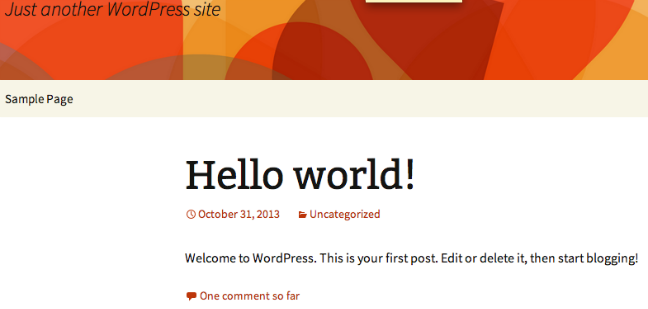
Although wp-cli does not include a traditionalmanmanual page, it includes a robust internal help system. You can access it at any time by typing:
wp helpDESCRIPTION
Manage WordPress through the command-line.
SYNOPSIS
wp <subcommand>
SUBCOMMANDS
cache Manage the object cache.
cap Manage user capabilities.
cli Get information about WP-CLI itself.
. . .You can see all of the top-level sub-commands that wp-cli uses to manipulate different areas of WordPress.
To exit, type:
qThis first level is perhaps best viewed by typingwpfollowed by a space and then pressing tab a few times to see the available sub-commands:
wp <tab><tab>cache eval network-meta role theme
cap eval-file option scaffold transient
cli export plugin search-replace user
comment help post shell user-meta
core import post-meta site
db media rewrite termYou can then use the help system to query aboutspecificsub-commands:
wp help themeNAME
wp theme
DESCRIPTION
Manage themes.
SYNOPSIS
wp theme <subcommand>
SUBCOMMANDS
activate Activate a theme.
delete Delete a theme.
. . .As you can see, each of these sub-commands has itsownsub-commands. The help system operates the entire way down the command structure:
wp help theme installNAME
wp theme install
DESCRIPTION
Install a theme.
. . .In this way, you can get help with just about any aspect of the system that you wish to use.
To demonstrate some basic usage of wp-cli, we will do one of the first things that anybody does when they create a new blog: get a new theme.
First let's see what themes we have installed already:
wp theme list+----------------+----------+--------+---------+
| name | status | update | version |
+----------------+----------+--------+---------+
| twentythirteen | active | none | 1.1 |
| twentytwelve | inactive | none | 1.3 |
+----------------+----------+--------+---------+As you can see, we have two themes installed, and we are currently using one called "twentythirteen". This is fine, but it's a bit boring.
Let's search for something more exciting:
wp theme search fancySuccess: Showing 5 of 5 themes.
+---------------+---------------+--------+
| name | slug | rating |
+---------------+---------------+--------+
| Bold Headline | bold-headline | 100 |
| Clearly | clearly | 90 |
| The Skeleton | the-skeleton | 100 |
| Metronome | metronome | 0 |
| Shipyard | shipyard | 0 |
+---------------+---------------+--------+We can see that there are 5 themes that claim to be fancy. "Bold Headline" seems pretty exciting and has a good rating. Let's get that one. Use the string in theslugcolumn in the command:
wp theme install bold-headlineIf we check again, we can see that it was installed successfully:
wp theme list+----------------+----------+--------+---------+
| name | status | update | version |
+----------------+----------+--------+---------+
| bold-headline | inactive | none | 1.2.5 |
| twentythirteen | active | none | 1.1 |
| twentytwelve | inactive | none | 1.3 |
+----------------+----------+--------+---------+We can activate our new theme by typing:
wp theme activate bold-headlineNow, if we visit our site, we can see that our new theme has been applied:

This looks pretty good!
You can manage plugins in a similar way to themes. They have many of the same sub-commands:
wp plugin list+---------+----------+--------+---------+
| name | status | update | version |
+---------+----------+--------+---------+
| akismet | inactive | none | 2.5.9 |
| hello | inactive | none | 1.6 |
+---------+----------+--------+---------+We have two themes installed, but neither are active.
Let's get a plugin that can urge users to share content on social media sites. There's a plugin called Digg-Digg that is known for this:
wp plugin search DiggWe can see a few different alternatives. Let's actually switch it up and install the "aas-digg-digg-alternative" plugin instead. Again, reference the plugin through the slug name:
wp plugin install aas-digg-digg-alternativeWe can activate the plugin by typing:
wp plugin activate aas-digg-digg-alternativeWe can see the results by visiting one of our posts:

If you are comfortable composing posts with a command-line editor, you can make entire blog posts through the wp-cli interface.
To get a list of the posts on your blog, type:
wp post list+----+--------------+-------------+---------------------+-------------+
| ID | post_title | post_name | post_date | post_status |
+----+--------------+-------------+---------------------+-------------+
| 1 | Hello world! | hello-world | 2013-10-31 20:02:18 | publish |
+----+--------------+-------------+---------------------+-------------+Right now, there's only the default message. Instead of deleting this post, let's edit it to be something more useful. We reference the post by its ID:
wp post edit 1Delete the content and replace it with:
Hello. This is my first official blog post. I hope to be adding some additional content here soon.
Have a great day!When you save and close the file, the changes will be live. We should also change the title to match our new content:
wp post update 1 --post_title="An Introduction..."You can see your new content by revisiting your blog:

We can add a completely new post by typing something like this:
wp post create --post_status=publish --post_title="Second Post" --editThis will open an editor where we can type our second post:
Hello.
Here is another post.
I am becoming quite prolific.One of the most useful features of wp-cli is integration with the SQL backend.
You can get right into the WordPress database in an interactive session by typing:
wp db cliThis will give you a MySQL prompt, which you can use to do any sort of database administration required. You can exit the interface by typing:
exitFor most common database operations though, you control it directly from the wp-cli interface.
To query our users and their associated IDs, we can use something like:
wp db query "SELECT user_login,ID FROM wp_users;"+------------+----+
| user_login | ID |
+------------+----+
| admin | 1 |
+------------+----+As you can see, we only have one user. We can use this information though to update the post we just made. Let's add an author field to our post. Be sure to get the post ID you wish to update:
wp post update 6 --post_author=1Now, our post should have an author listed as "admin" beside our content.
We can optimize our database by typing:
wp db optimizeWe can keep WordPress up-to-date by performing the following procedures:
wp core update
wp core update-dbMore importantly, we can update our plugins, which have a tendency to be a weak link in WordPress security, by typing:
wp plugin update --allYou should now have a pretty good handle on how to complete tasks in WordPress through the command line. This is not only a fast and easy way to manage multiple sites for different clients, it also provides very nice scripting capabilities to do very complex tasks easily.
By effectively using wp-cli, you will no longer have to continually switch between the web browser and the terminal window when doing changes that might not be available from within the web interface.
Article ID: 292
Created On: Sat, Jan 4, 2014 at 6:03 AM
Last Updated On: Tue, Sep 23, 2025 at 11:00 PM
Authored by: ASPHostServer Administrator [[email protected]]
Online URL: http://faq.asphosthelpdesk.com/article.php?id=292