rpm -Uvh http://dl.fedoraproject.org/pub/epel/6/x86_64/epel-release-6-8.noarch.rpm rpm -Uvh http://rpms.famillecollet.com/enterprise/remi-release-6.rpm yum -y install nagios nagios-plugins-all nagios-plugins-nrpe nrpe php httpd chkconfig httpd on && chkconfig nagios on service httpd start && service nagios start
dd if=/dev/zero of=/swap bs=1024 count=2097152 mkswap /swap && chown root. /swap && chmod 0600 /swap && swapon /swap echo /swap swap swap defaults 0 0 >> /etc/fstab echo vm.swappiness = 0 >> /etc/sysctl.conf && sysctl -p
htpasswd -c /etc/nagios/passwd nagiosadmin



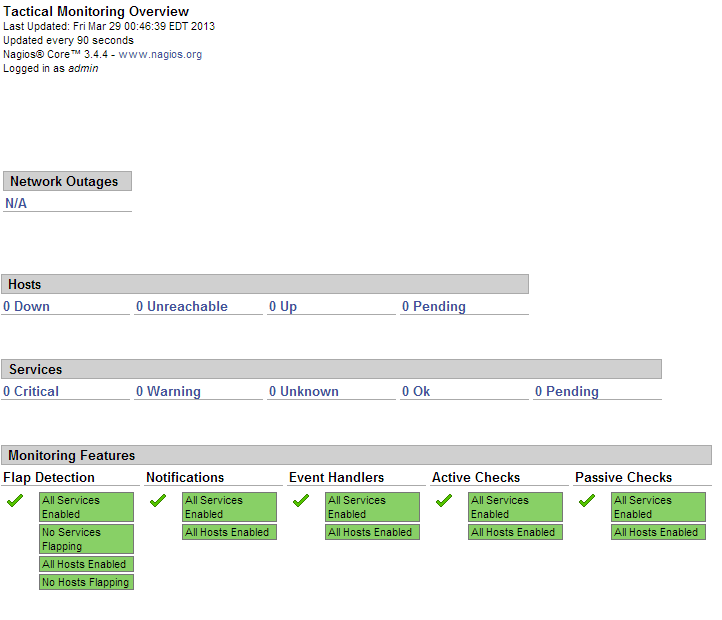
rpm -Uvh http://dl.fedoraproject.org/pub/epel/6/x86_64/epel-release-6-8.noarch.rpm rpm -Uvh http://rpms.famillecollet.com/enterprise/remi-release-6.rpm yum -y install nagios nagios-plugins-all nrpe chkconfig nrpe on
log_facility=daemon pid_file=/var/run/nrpe/nrpe.pid server_port=5666 nrpe_user=nrpe nrpe_group=nrpe allowed_hosts=198.211.117.251 dont_blame_nrpe=1 debug=0 command_timeout=60 connection_timeout=300 include_dir=/etc/nrpe.d/ command[check_users]=/usr/lib64/nagios/plugins/check_users -w 5 -c 10 command[check_load]=/usr/lib64/nagios/plugins/check_load -w 15,10,5 -c 30,25,20 command[check_disk]=/usr/lib64/nagios/plugins/check_disk -w 20% -c 10% -p /dev/vda command[check_zombie_procs]=/usr/lib64/nagios/plugins/check_procs -w 5 -c 10 -s Z command[check_total_procs]=/usr/lib64/nagios/plugins/check_procs -w 150 -c 200 command[check_procs]=/usr/lib64/nagios/plugins/check_procs -w $ARG1$ -c $ARG2$ -s $ARG3$
iptables -N NRPE iptables -I INPUT -s 0/0 -p tcp --dport 5666 -j NRPE iptables -I NRPE -s 198.211.117.251 -j ACCEPT iptables -A NRPE -s 0/0 -j DROP /etc/init.d/iptables save
service nrpe start
echo "cfg_dir=/etc/nagios/servers" >> /etc/nagios/nagios.cfg cd /etc/nagios/servers touch cloudmail.tk.cfg touch emailocean.tk.cfg
nano /etc/nagios/servers/cloudmail.tk.cfg
define host {
use linux-server
host_name cloudmail.tk
alias cloudmail.tk
address 198.211.107.218
}
define service {
use generic-service
host_name cloudmail.tk
service_description PING
check_command check_ping!100.0,20%!500.0,60%
}
define service {
use generic-service
host_name cloudmail.tk
service_description SSH
check_command check_ssh
notifications_enabled 0
}
define service {
use generic-service
host_name cloudmail.tk
service_description Current Load
check_command check_local_load!5.0,4.0,3.0!10.0,6.0,4.0
}You can add more services to be monitored as desired. Same configuration should be added for second client, emailocean.tk, with different IP address and host_name:define host {
use linux-server
host_name emailocean.tk
alias emailocean.tk
address 198.211.112.99
}
...chown -R nagios. /etc/nagios service nagios restart
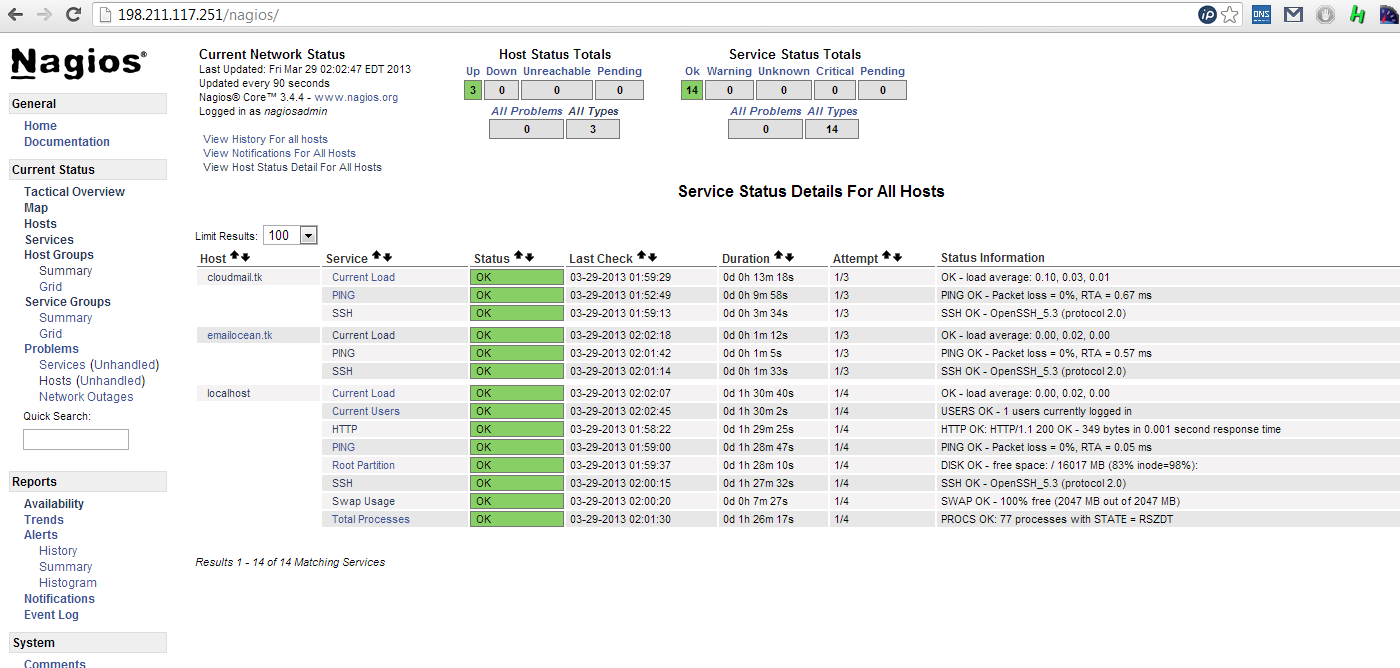
Article ID: 275
Created On: Sat, Jan 4, 2014 at 4:40 AM
Last Updated On: Sat, Jan 4, 2014 at 4:40 AM
Authored by: ASPHostServer Administrator [asphostserver@gmail.com]
Online URL: http://faq.asphosthelpdesk.com/article.php?id=275