
Where client is the username, server is type of service – pptpd for our example, secret is the password, and IP addresses specifies which IP address may authenticate.
By setting ‘*’ in IP addresses field, you specify that you would accept username/password pair for any IP.
Step 2 - Add DNS servers to /etc/ppp/pptpd-options
ms-dns 8.8.8.8 ms-dns 8.8.4.4
Now you can start PPTP daemon:
service pptpd restart
Verify that it is running and accepting connections:

Step 3 - Setup Forwarding
It is important to enable IP forwarding on your PPTP server. This will allow you to forward packets between public IP and private IPs that you setup with PPTP.
Simply edit /etc/sysctl.conf and add the following line if it doesn’t exist there already:
net.ipv4.ip_forward = 1
To make changes active, run sysctl -p
Step 4 - Create a NAT rule for iptables
iptables -t nat -A POSTROUTING -o eth0 -j MASQUERADE && iptables-save
If you would also like your PPTP clients to talk to each other, add the following iptables rules:
iptables --table nat --append POSTROUTING --out-interface ppp0 -j MASQUERADE iptables -I INPUT -s 10.0.0.0/8 -i ppp0 -j ACCEPT iptables --append FORWARD --in-interface eth0 -j ACCEPT
Now your PPTP server also acts as a router.
If you would like to restrict which servers can connect to your control panel, you can setup an iptables rule that restricts TCP connects to port 1723.
Step 5 - Setup Clients
On your client servers, install PPTP client:
yum -y install pptp
Step 6 - Add necessary Kernel module
modprobe ppp_mppe
Create a new file /etc/ppp/peers/pptpserver and add the following lines, replacing name and password with your own values:
pty "pptp 198.211.104.17 --nolaunchpppd"Where 198.211.104.17 is the public IP address of our PPTP server, with username ‘box1’ and password ‘24oiunOi24’ that we specified /etc/ppp/chap-secrets file on our PPTP server.
name box1
password 24oiunOi24
remotename PPTP
require-mppe-128
Now we can ‘call’ this PPTP server, since this is a point-to-point protocol.
Whichever name you gave your peers file in/etc/ppp/peers/ should be used in this next line. Since we called our file pptpserver:
pppd call pptpserver
You should see successful connection from PPTP server logs:
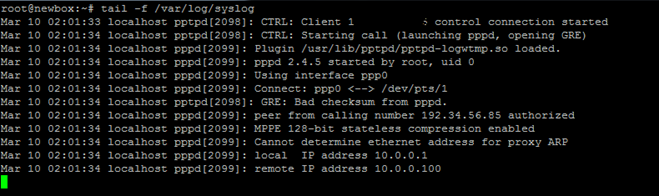
On your PPTP client, setup routing to your private network via ppp0 interface:
ip route add 10.0.0.0/8 dev ppp0
Your interface ppp0 should come up on PPTP client server, and can be checked by running ifconfig
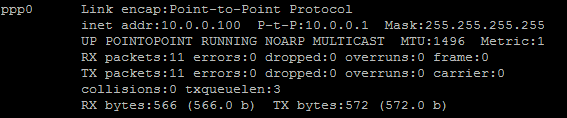
Now you can ping your PPTP server and any other clients that are connected to this network:

We can add our second PPTP client to this network:
yum -y install pptp modprobe ppp_mppe
Add to /etc/ppp/peers/pptpserver (replacing with your own name and password values):
pty "pptp 198.211.104.17 --nolaunchpppd" name box2 password 239Aok24ma remotename PPTP require-mppe-128
Now run on your second client the following:
pppd call pptpserver ip route add 10.0.0.0/8 dev ppp0
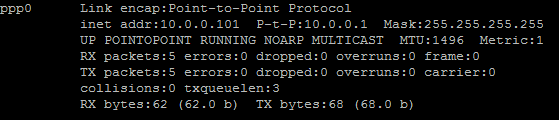
You can also ping the first client, as packets would go through the PPTP server and be routed using the iptables rules we’ve placed earlier:

This setup allows you to create your own virtual private network:
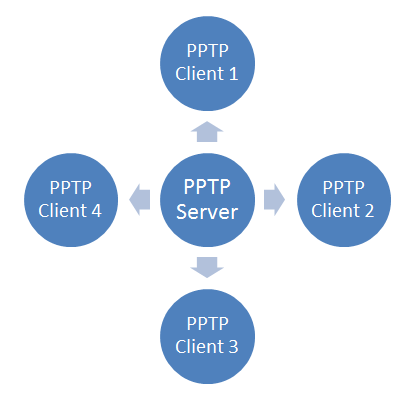
If you wanted to have all of your devices communicating securely on one network, this is a quick way of implementing it.
You can use it with Nginx, Squid, MySQL, and any other application you can think of.
Since traffic is 128-bit encrypted, it is less CPU-intensive than OpenVPN, and still provides an added level of security to your traffic.